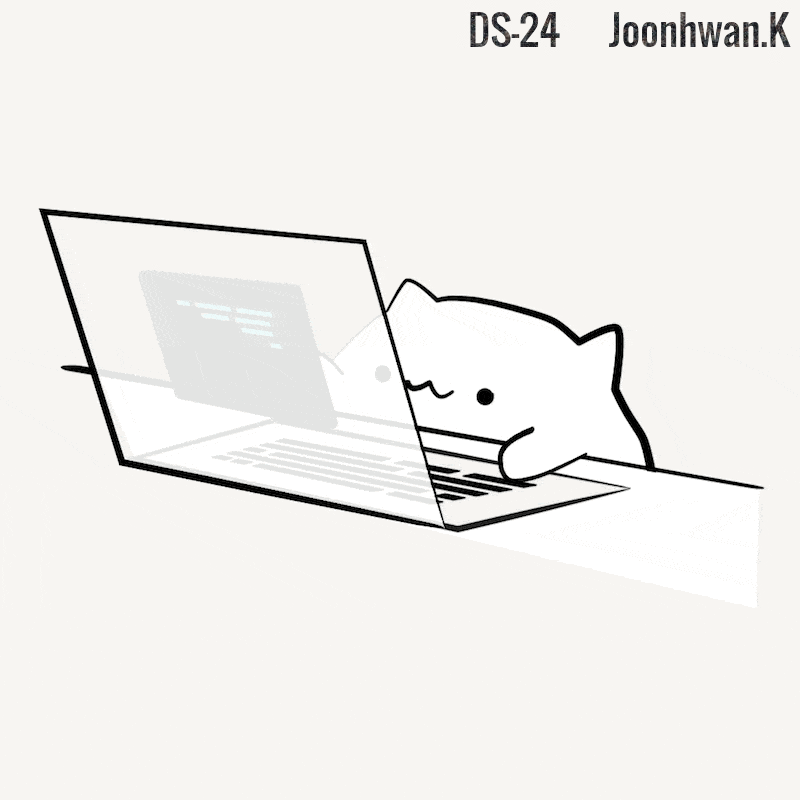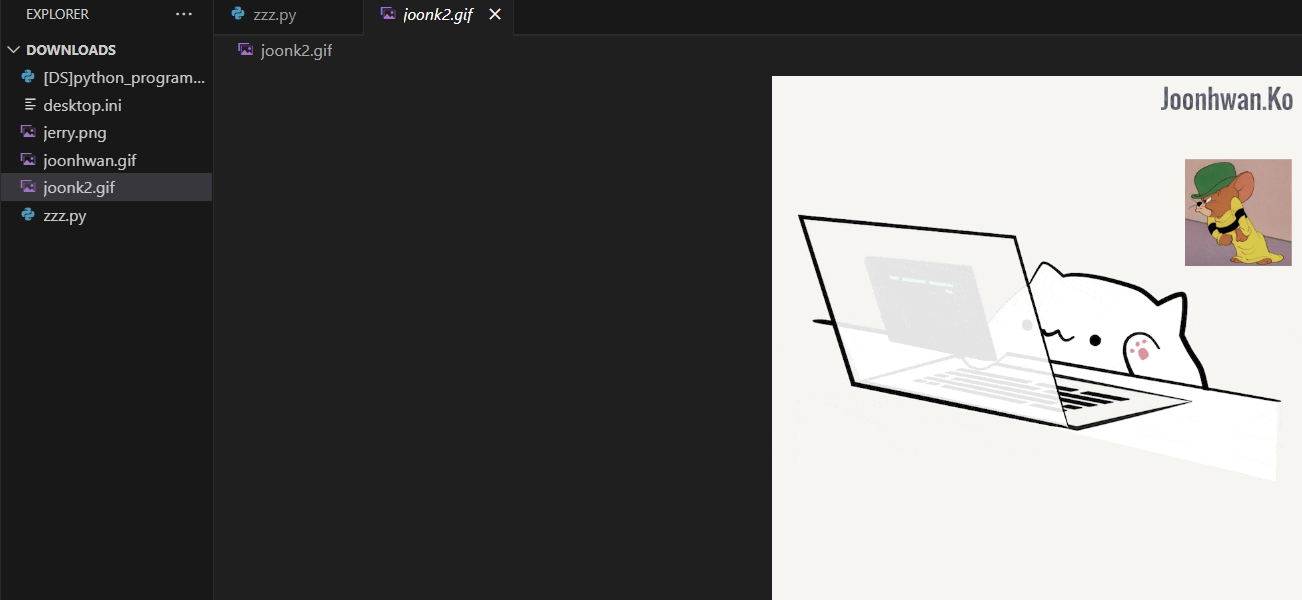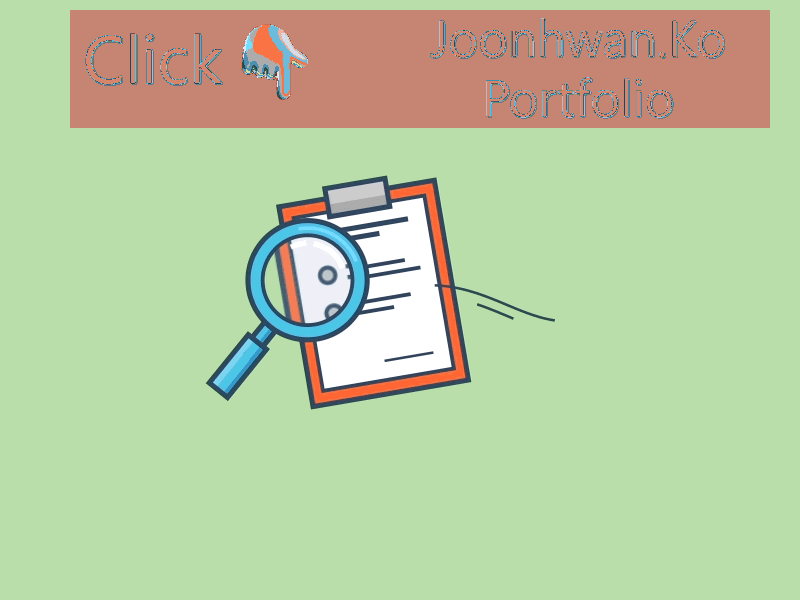gif 꾸미기
갑자기 제로베이스 로고와 어떤 gif 사진을 합쳐 내 이니셜을 새긴 gif를 만들어보고 싶어서 준비해보았습니다!
사진 순서대로 형광표시한 부분 클릭하고 고치며 잘 따라 해봅시다!
1
2
3
4
5
<목차>
1. gif 파일에 글적기
2. gif + png (2개)
3. gif + gif
1. gif 파일에 글적기
우선 gif 파일 아무거나 다운로드
그리고 끝나면 https://www9.lunapic.com/ 들어가기
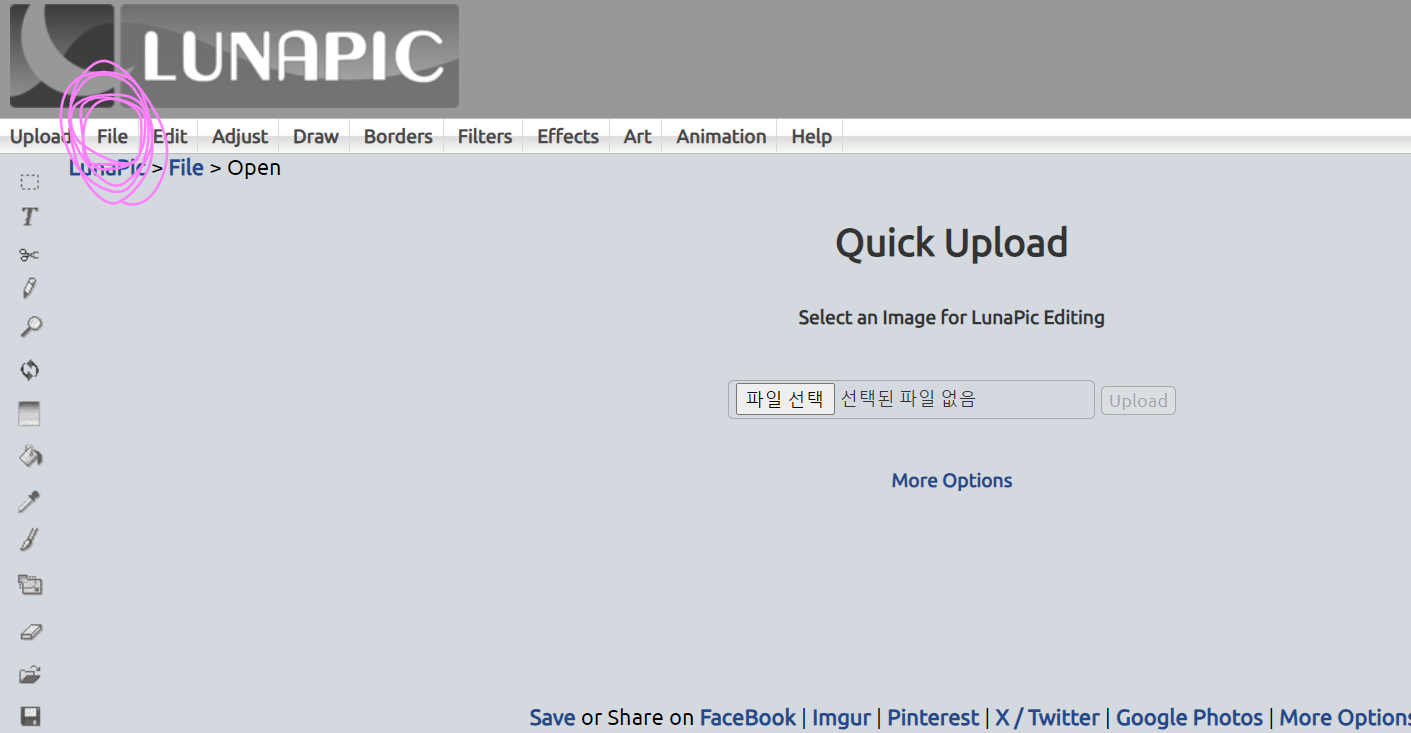 ⬇️
⬇️
⬇️ 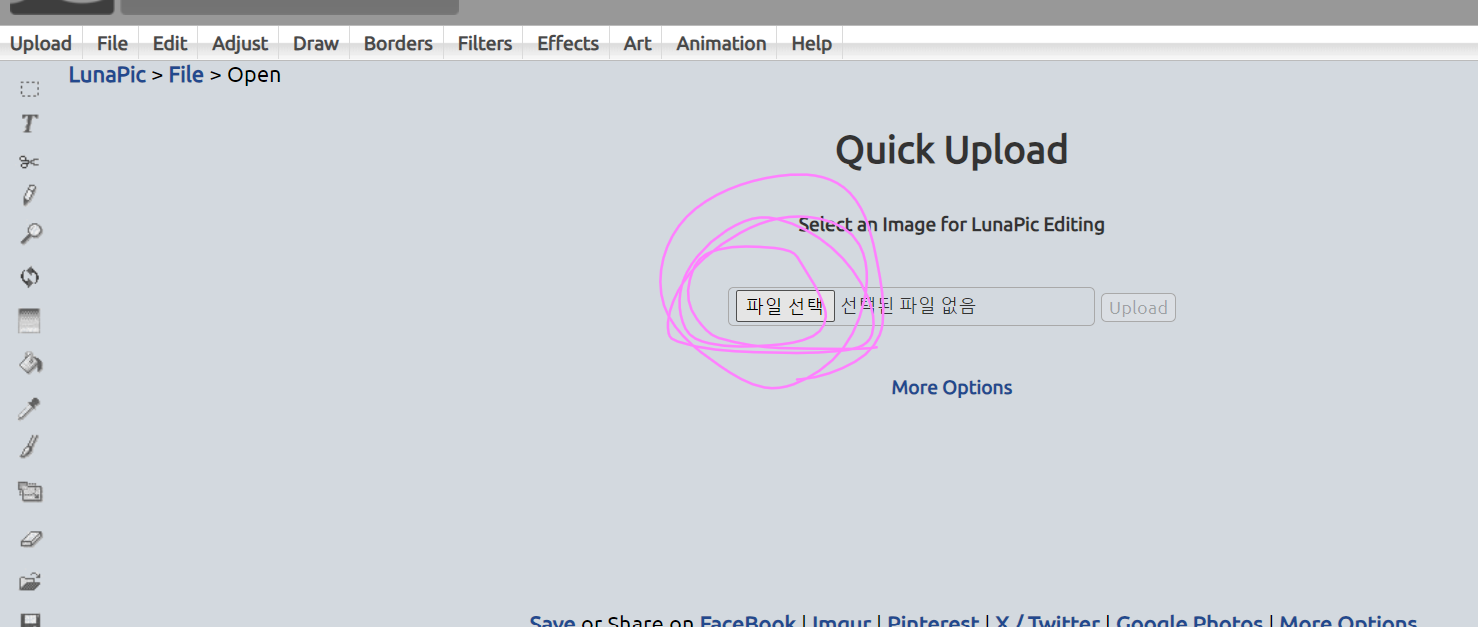 ⬇️
⬇️
⬇️ 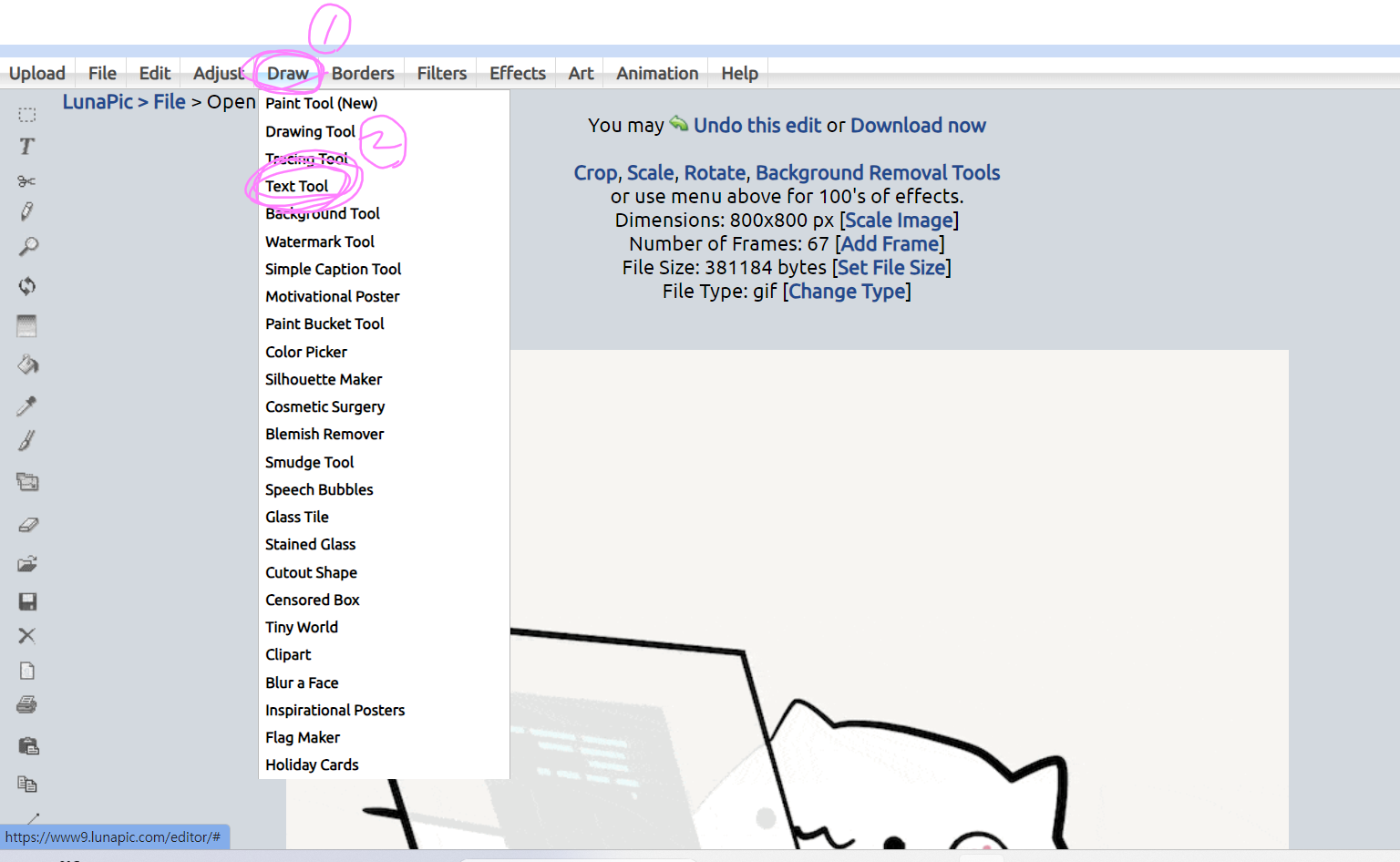 ⬇️
⬇️
⬇️ 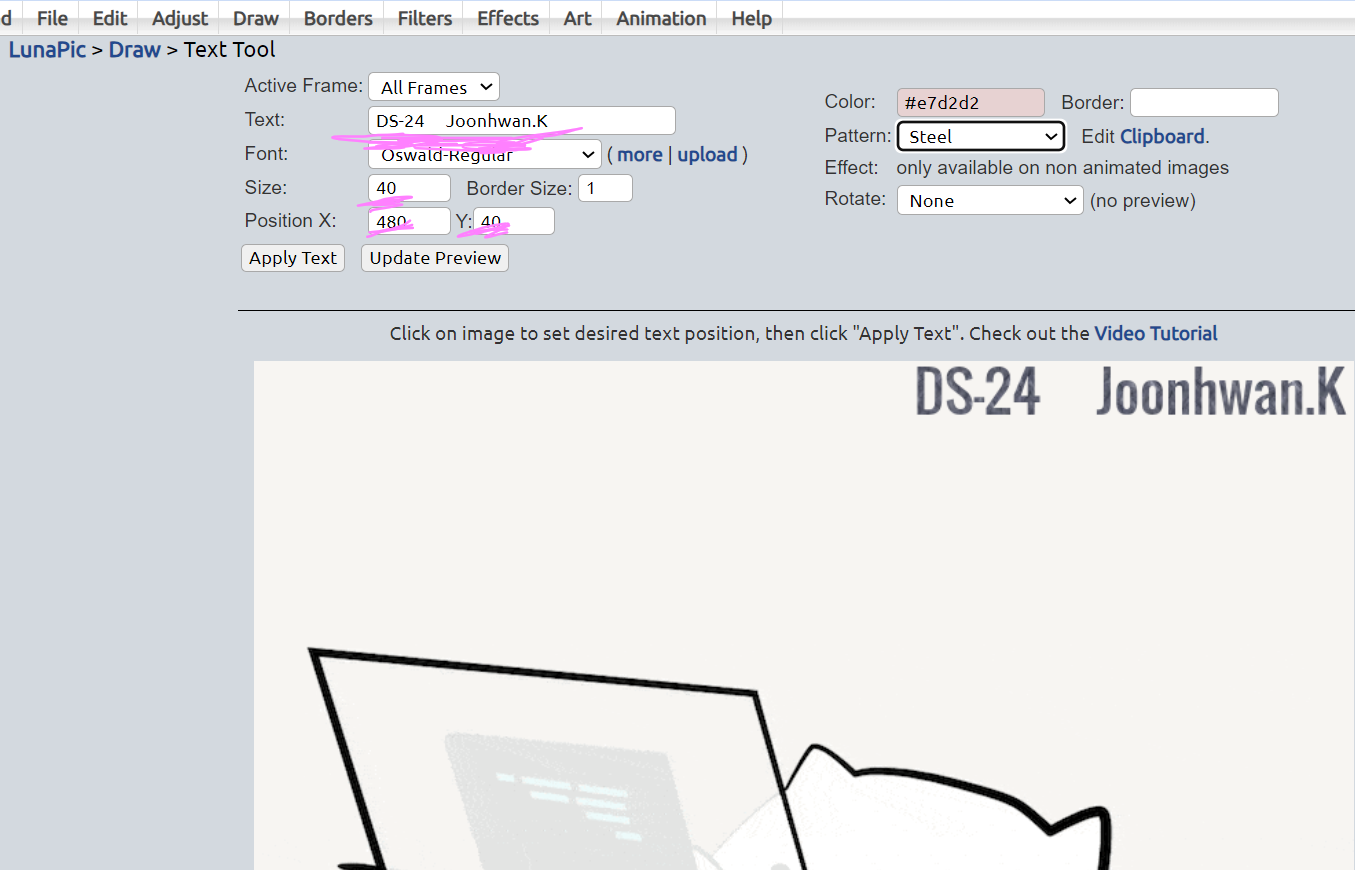 ⬇️
⬇️
⬇️ 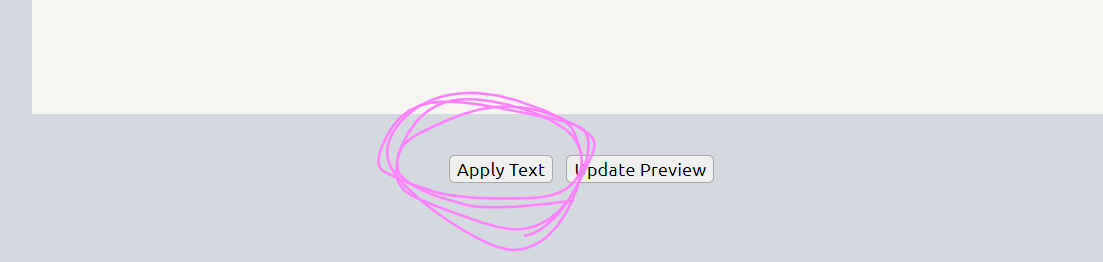 ⬇️
⬇️
⬇️ 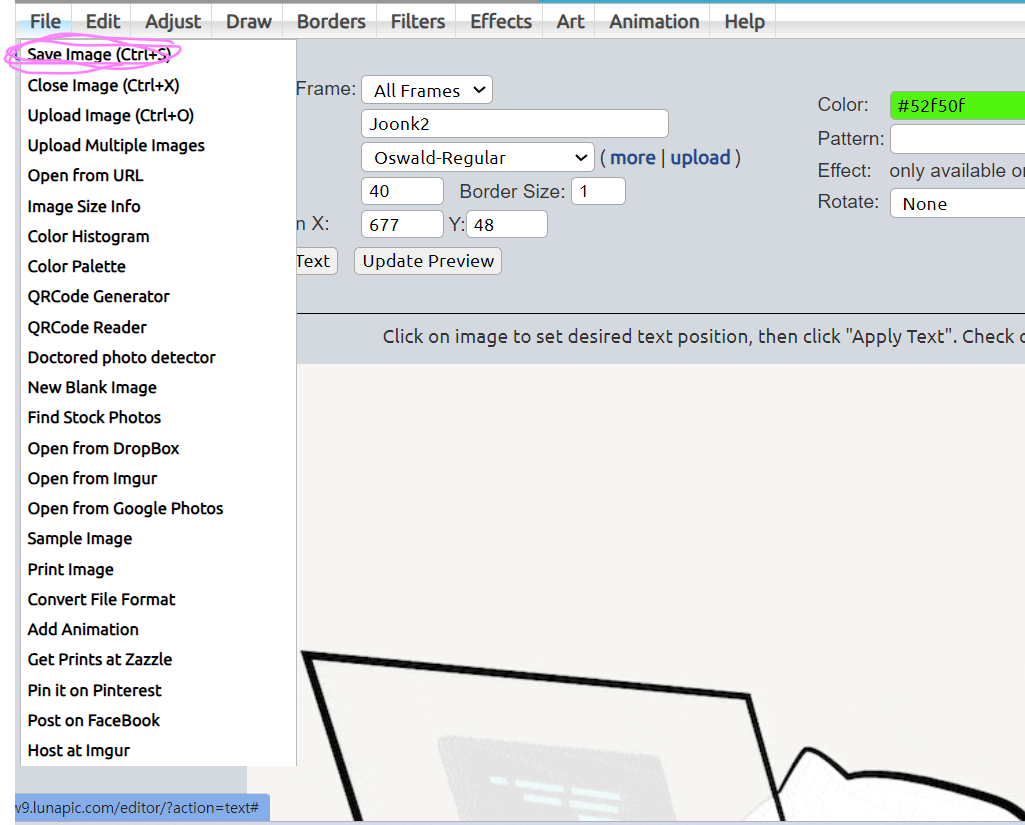 ⬇️
⬇️
⬇️ 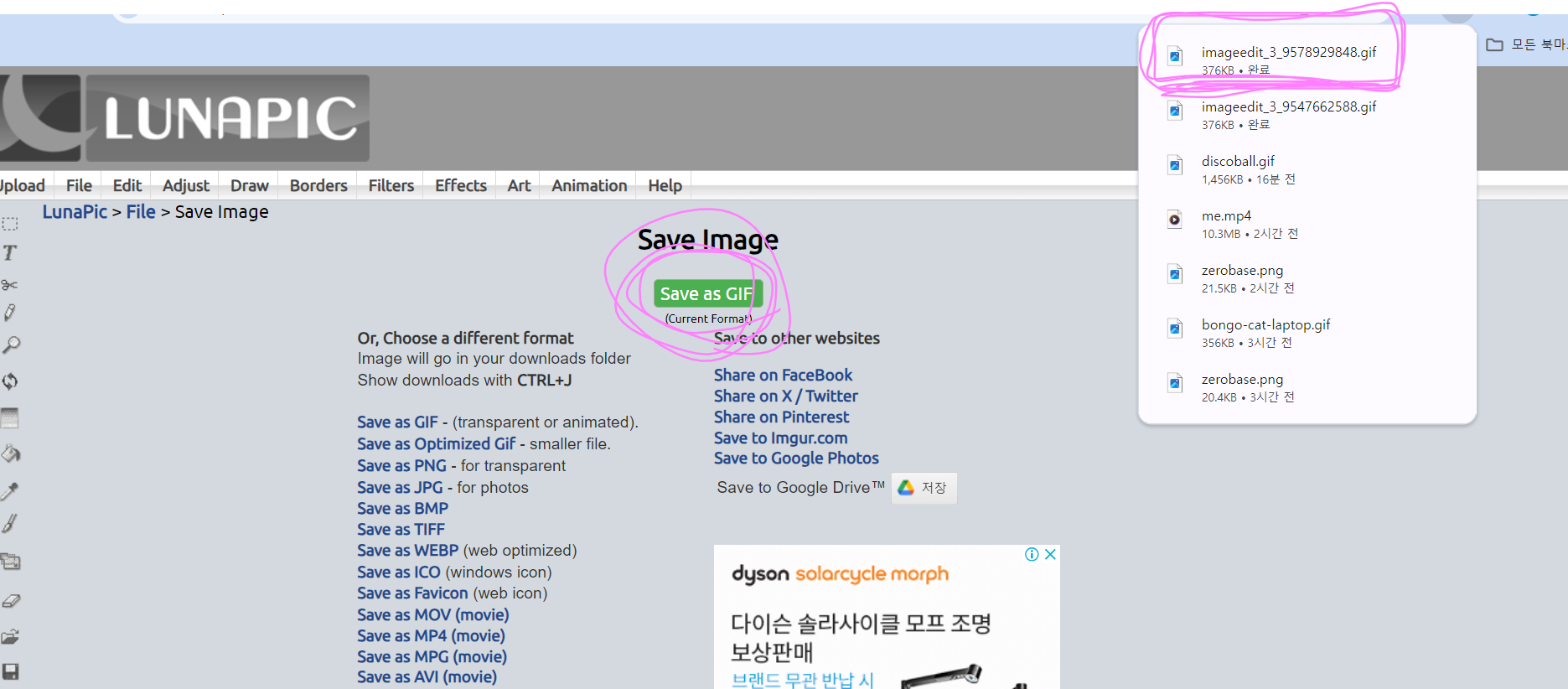
2. gif + png (2개)
gif파일명을 조금 수정했습니다 그리고 제로베이스 로고.png를 합쳐봅시다
1
2
3
4
5
6
7
8
9
10
11
12
13
14
15
16
17
18
19
20
21
22
23
24
25
26
27
28
29
30
31
32
33
34
35
36
37
from PIL import Image, ImageSequence
# 기존 GIF 파일 경로
gif_path = "C:/Users/withj/Downloads/lunapic.gif"
# 추가할 PNG 이미지 경로
png_path = "C:/Users/withj/Downloads/test.png"
# 출력될 GIF 파일 경로
output_path = "C:/Users/withj/Downloads/zb-joonhwan.gif"
# 위치 이동할 픽셀 값
x_offset = 20
y_offset = 10
# 기존 GIF 열기
original_gif = Image.open(gif_path)
# PNG 이미지 열기
png_image = Image.open(png_path)
# PNG 이미지 크기 조절 (가로 100px로 예시)
png_image.thumbnail((50, 50))
# 각 프레임에 PNG 이미지 추가
result_frames = []
for frame in ImageSequence.Iterator(original_gif):
# PNG 이미지를 현재 프레임에 추가 (가운데 위치로 이동)
paste_x = (frame.width - png_image.width) // 2
paste_y = 0 # Set Y coordinate to 0 for the top
frame.paste(png_image, (paste_x + x_offset, paste_y + y_offset), png_image)
# 결과 프레임 추가
result_frames.append(frame.copy())
# 결과 GIF 파일 저장
result_frames[0].save(output_path, save_all=True, append_images=result_frames[1:], loop=0, duration=original_gif.info['duration'])
실행시키면 우측에 생성되고 클릭하면 이렇게 움직이는 gif 파일 생성 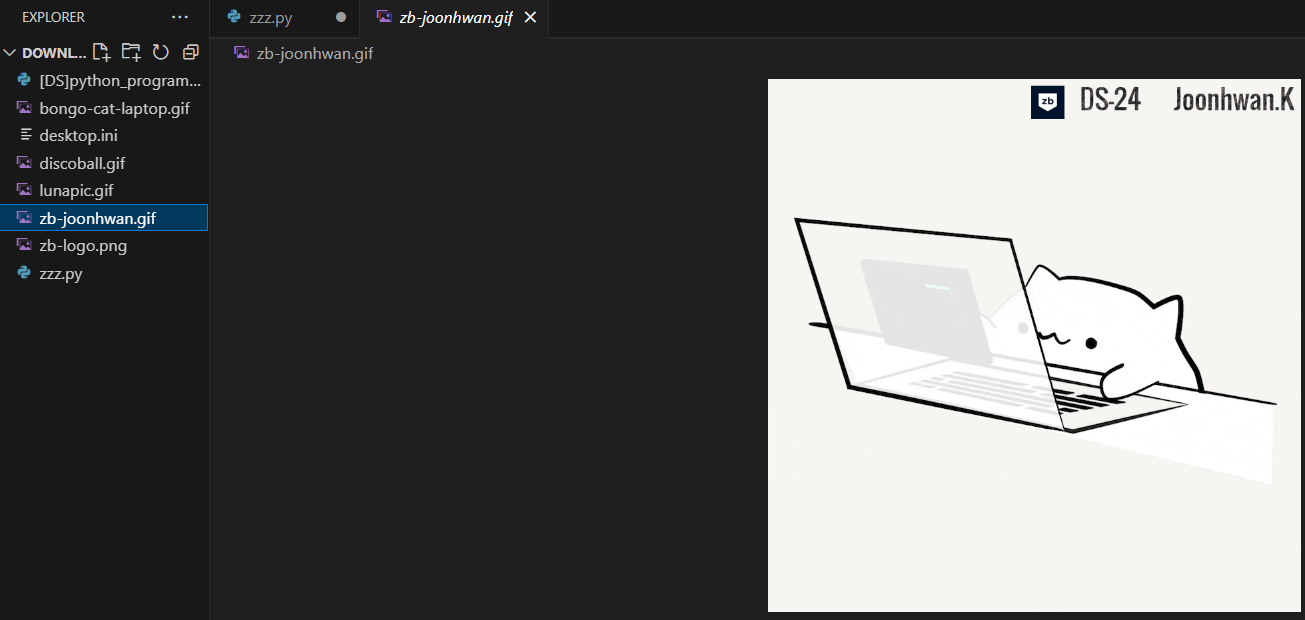
하나 더!
이렇게 합쳐보겠다
1
2
3
4
5
6
7
8
9
10
11
12
13
14
15
16
17
18
19
20
21
22
23
24
25
26
27
28
29
30
31
32
33
34
35
36
37
38
39
40
from PIL import Image, ImageSequence
# 첫 번째 GIF 파일 경로
first_gif_path = "C:/Users/withj/Downloads/joonhwan.gif"
# 두 번째 PNG 파일 경로
second_png_path = "C:/Users/withj/Downloads/jerry.png"
# 출력될 GIF 파일 경로
output_path = "C:/Users/withj/Downloads/joonk2.gif"
# 위치 이동할 픽셀 값
x_offset = 20
y_offset = 10
# 첫 번째 GIF 열기
first_gif = Image.open(first_gif_path)
# 두 번째 PNG 이미지 열기
second_png = Image.open(second_png_path)
# 두 번째 PNG 이미지 크기를 조절하여 첫 번째 GIF에 맞추기
width_ratio = 0.2 # 예시로 가로 크기를 20%로 조절
new_width = int(first_gif.width * width_ratio)
second_png = second_png.resize((new_width, new_width))
# 각 프레임에 두 번째 PNG 이미지 추가
result_frames = []
for frame1 in ImageSequence.Iterator(first_gif):
# 두 번째 PNG 이미지를 현재 프레임에 추가 (우측 상단으로 이동)
paste_x = frame1.width - second_png.width - x_offset
paste_y = y_offset + 115 # 115 픽셀 아래로 이동
# 결과 프레임 추가
result_frame = frame1.copy()
result_frame.paste(second_png, (paste_x, paste_y), second_png)
result_frames.append(result_frame)
# 결과 GIF 파일 저장
result_frames[0].save(output_path, save_all=True, append_images=result_frames[1:], loop=0, duration=first_gif.info['duration'])
This post is licensed under CC BY 4.0 by the author.